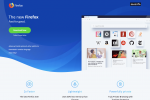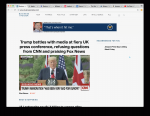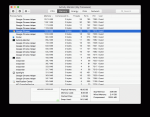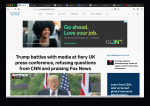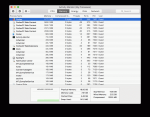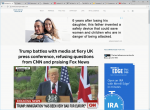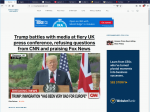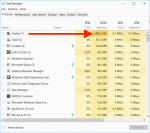Mozilla
It's conventional wisdom that Google's Chrome web browser is often the culprit when your computer slows down.
Chrome is often known as a "memory hog," as it seems to always consume a big chunk of your computer's RAM. That can often lead to a pretty noticeable performance drop, even on high-end powerhouse PCs.
A quick RAM recap: It's your computer's short-term memory, where it keeps tabs on apps that you're using. In Chrome, more more open tabs and extensions means more RAM usage, which in turn means a hit to performance.
As recently as November 2017, Mozilla has emerged as a beacon of hope for web users, with a claim that its latest version of the Firefox web browser uses 30% less RAM than Chrome, at least on Windows. In theory, that means Firefox users should be able to run 30% more open tabs and extensions than Chrome before their computers slow down.
However, from my experience on both a Mac and Windows 10 machine, Firefox actually uses more RAM than Chrome, meaning it takes fewer tabs and windows before it starts digging into your performance. Mozilla says that it all comes down to your computer and your configuration.
"The dominant factors that are going to get different results have very much to do with whether it's Windows vs Mac. Certainly, we perform a lot better on Windows. And certainly hardware characteristics and that certain thing all comes into play to affect the outcome," Firefox Product Manager Peter Dolanjski, tells Business Insider.
To be fair, this might not be the case for everyone, so it's worth checking for yourself to see whether Firefox or Chrome uses up more RAM for your daily workflow.
Here's a semi-scientific method to see if Chrome or Firefox has higher performance on your machine, on both Mac and Windows 10:
For Mac users: (Keep reading for Windows 10)Antonio Villas-Boas/Business Insider1. Download and install Firefox.Business Insider
2. Go into a Guest Account on your Mac. See below for instructions.Business Insider
This step is important — the Guest Account is as close as you can get to having a brand-new Mac with nothing installed on it. It means that when you open up Chrome or Firefox, no other extensions or default homepages will load, meaning you get the "pure" experience. You'll need that for your testing purposes.
1. Click the Apple logo on the top left of your screen.
2. Click Log Out.
3. In the login screen, click Guest.
3. Open Chrome on its own, and open between 10 to 30 tabs with different websites in each tab. Make a note of the websites you load in each tab.Business Insider
4. Now, see how much RAM Chrome is using.Business Insider
You can see how much RAM an app is using in the Activity Monitor app on macOS.
1. Press and hold the Command button, then press the space bar.
2. Type Activity Monitor, and press Enter.
3. Click the Memory tab towards the top.
4. Find Chrome. You might need to scroll down in Activity Monitor to find your browser. It should have Chrome's logo.
5. Click on Chrome in Activity Monitor.
While Activity Monitor does show you how much RAM an app like your web browser uses, it doesn't show you everything in a neat little package. Follow the next step to get that an overall look at how much RAM your browser is using.
6. Click the small "i" button towards the top left of Activity Monitor.
7. Note the number for "Real memory."
Business Insider
See the rest of the story at Business Insider
See Also:
- Attempts to regulate the tech industry could just give even more power to Facebook and Google
- The company formerly known as Google is far bigger than most people realize
- Huge changes are coming to ‘Fortnite’ Thursday — here’s what we know
SEE ALSO: I compared Google's Chrome browser with its No. 1 competitor — and the winner was clear