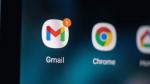Some Gmail users are now able to customize the layouts of their emails.
The option is currently only available on the web for Google Workspace editions and it was first announced in a blog post this past summer.
People can pick predetermined layouts, add logos and control formatting, including colors, fonts and images.
In order to set up templates, users should hit compose and find the layouts button in the row of icons next to the Send button.
GMAIL ADDING PACKAGE TRACKING FEATURE AHEAD OF HOLIDAY SHOPPING SEASON
From there, a layout gallery will open.
Select a thumbnail to view a preview of the layout on the righthand side.
Once a layout is selected, pick "Default styling" to customize the template.
In Footer details, users can enter a name and address and Links lets users add URLs.
HOW TO SCORE THE BEST DEALS THIS BLACK FRIDAY, CYBER MONDAY
Make sure to save the changes to confirm the modifications and then select "Insert" to add the layout to the email.
Once there, users can change the image and potentially remove sections of the template.
Click on the layouts button again to start over.
Google has been rolling out new features for Gmail – including a package-tracking feature ahead of the holidays.
This feature was introduced at the same time as the multi-send feature.
For regular users, Popular Science recommends plug-ins, like CloudHQ and Stripo – although they're not free.