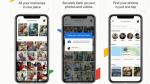Google, in its almighty big tech way of harvesting more of your privacy, has a hidden feature inside its photos and maps tools that looks like a weather map when accessed. Instead, the only storms you see are exactly where you've been, when you were there and the photos you captured in that spot.
Yes, Google still tracks your every move with location data and more. In exchange, it makes some of the most sought-after mapping tools and photo-storage tools. What’s convenient and a novelty is also a very personal history of your life available to anyone who can get access to your phone or Google account.
If you don't want to be tracked and have all of your photos' location data mapped on Google, then follow these tips.
How to check Google Photos settings (iPhone & Android)
HOW TO DIGITIZE OLD PHOTOS AND SLIDES
Can my photos be tracked through Google?
The short answer is yes, Google can track all your data, even through the photos you take. Google's services and applications often request various permissions, such as access to your device's camera and photo library, in order to provide features and functionality. By granting these permissions, you enable Google to analyze and process the data within those photos, which can contribute to its data-collection efforts. However, this happens only when you have the Location Settings for your photos turned on. There is a way to turn this off. However, this will still show a location on your photos that only you can see.
How to limit Google's tracking of your photos on your iPhone
Open Google Photos
Click the circular icon (with your image or initials in it) in the upper right-hand corner of the screen
In the pop-up box, click Google Photos settings in the second-to-last row
Click the Location row (seventh row down). On the next screen, you'll see two options:
HOW TO REMOVE YOUR LOCATION FROM PHOTOS
Scroll down and note the "estimated location" under the photo
Click the pencil icon at the end of the row, and click "Remove location." Similarly, if for some reason you wanted to add a location to this photo, you could manually add it in this box where it says Enter location
How to limit Google's tracking of your photos on Android
Settings may vary depending on your Android phone's manufacturer
Click the Location. On the next screen, you'll see two options:
View and manage estimated locations - If you click this row, you'll see all of your photos with estimated locations. Here's how to enter a location or remove a location:
AMAZON MAY SOON OFFER FREE WIRELESS PHONE SERVICE
Scroll down and note the "estimated location" under the photo
Click the pencil icon at the end of the row and click "Remove location." Similarly, if for some reason you wanted to add a location to this photo, you could manually add it in this box where it says Enter location
Please note that you can only update or remove estimated locations. If the location of a photo or video was automatically added by your camera, you can't edit or remove it.
However, moving forward, you can change a crucial setting so that your location is not on future photos.
How to disable your location on photos on iPhone
It's important to realize that while you may want to be super-private if you do remove your location from future photos, you will not be able to search your photos by searching by city or state.
8 GREAT IPHONE ACCESSIBILITY TIPS TO MAKE LIFE EASIER
FOR MORE OF MY SECURITY ALERTS, SUBSCRIBE TO MY FREE CYBERGUY REPORT NEWSLETTER BY HEADING TO CYBERGUY.COM/NEWSLETTER
How to disable Google Photos location map feature
On Mobile (iPhone & Android):
Open Google Maps on your phone while signed into your Google account
Click the icon in the upper right-hand corner
Click Your timeline
Click the 3 horizontal dots (iPhone) or 3 vertical dots (Android) in the upper right-hand corner
Click Settings and Privacy
Go to the 5th row down which says Location History. Be sure to select that it is off. If it is currently on, click the row, which will bring you to the next page, scroll down and click the "Turn off" button.
You can also set an Auto Delete option where the location data will be automatically deleted from your view after a period of time you set.
On a Desktop
HOW TO ADD YOUR FAVROITE WEBSITE TO YOUR DEVICES HOME SCREEN
Open Google Maps on your desktop while signed into your Google account
Click the icon in the upper right-hand corner > Manage your Google Account
Click Data & Privacy
Under History settings module in the center of the page, go to the Location History row, and click the row
Be sure to Turn off location history
You can also set an Auto Delete option where the location data will be automatically deleted from your view after a period of time you set.
Kurt's key takeaways
In a world where convenience and novelty come at the cost of personal privacy, Google's hidden weather map feature in Photos and Maps reveals a disturbing reality: every moment captured on your device becomes a detailed record of your life, accessible to anyone with access to your phone or Google account. To protect your privacy, follow these steps to limit Google's tracking of your photos and disable location services.
Should Google and other big tech companies be required to ask you first before deep tracking of your life? We'd love to hear from you. Let us know by writing us at Cyberguy.Com/Contact
For more of my security alerts, subscribe to my free CyberGuy Report Newsletter by heading to CyberGuy.com/Newsletter
Copyright 2023 CyberGuy.com. All rights reserved.