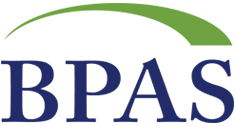Photo from Unsplash
Photo from Unsplash
Originally Posted On: https://www.alwaysvpn.com/insights/firefox-extensions
Mozilla Firefox is a great web browser in terms of privacy and functionality, but extensions are one of the best ways to get the most out of the Mozilla browser.
Extensions add new features to Firefox or modify existing ones to better suit your specific needs. For example, there are Firefox VPN extensions that help hide your IP address so you can stream content outside your country. There are also ad blockers and grammar tools to enhance your overall experience. You name it, there’s a Firefox extension to help with just about any task online.
We break down everything you need to know about the best Firefox extensions in 2022, including 15 top recommendations, what they do, and how to add and remove them from your device.
What is a Firefox Extension?
Mozilla Firefox extensions (or Firefox add-ons) are features that help improve the browser experience in some shape or form.
That’s not to say that Firefox isn’t a capable browser, but extensions help to take it to the next level with a host of additional features which can completely change your experience.
Rather than themes or superficial changes, extensions are more like apps that work within the browser. Of course, multiple browser add-ons can potentially slow down the speed of websites, so we’d advise to pick and choose wisely.
Use a Firefox VPN extension to browse the web privately and safely.
The 15 Best Firefox Extensions
From add-ons made by Mozilla developers to handy apps which help to make life easier, we’ve listed 15 of the best Firefox extensions available in 2022.
15.
Facebook Container
The Facebook Container extension helps prevent Facebook from tracking you around the web by isolating your web activity from Facebook. It’s a noble pursuit for anyone aiming to stay away from the Meta-owned social media giant, this extension works to prevent Facebook from associating information about your activity on other websites with your Facebook identity. Best of all, it’s one of the 192 apps released by Mozilla.
14.
Honey
If you’re prone to making online purchases, Honey is ideal if you’d like to save money from a number of well-known stores and services while online shopping. Once installed, it automatically finds and tests our active coupons for sites ranging from premium VPN providers to retailers to concert forums. However, they will ask you to sign up and make an account to access the best deals going. Honey was acquired by PayPal for $4 billion in 2020.
13.
Cookie AutoDelete
Cookie AutoDelete is a simple Firefox extension that aims to limit the cookies on your device. When you close a tab, all cookies that aren’t being used are automatically deleted. This is convenient and typically a good idea, especially if you’d prefer not to be tracked while online.
12.
Firefox Multi-Account Containers
Another app developed by Mozilla, Firefox Multi-Account Containers can be used to improve privacy or to separate work from recreational online use. It essentially created a color-coded system for your tabs that lets you organize them however you want. This is great for anyone used to browsing with multiple accounts or needing to use their computer or smartphone for professional and personal use.
11.
Return Youtube Dislikes
As the name suggests, Return YouTube Dislikes makes it easier to find out what an audience thinks of any video on the famous streaming platform. This can be useful if you’re thinking about some DIY, or if you just want genuine advice about a topic.
It uses a “combination of archived data from before the official YouTube dislikes API shut down, and extrapolated extension user behavior.”
YouTube without Return YouTube Dislikes:
Firefox with Return YouTube Dislikes:
10.
Flagfox
Flagfox is a great way to find out the origin of the current server used by a website or online service you’re connected to. For example, here it is working with our website on a US server:
It also provides an array of security tools such as site safety checks, whois, translation, similar sites, validation, URL shortening, and more to help you protect yourself online.
Of course, it’s not completely foolproof, but as they note: “knowing where you’ve connected to adds an extra layer of awareness to your browsing and can be useful to indicate the native languages and legal jurisdictions that may apply.’
9.
Dark Reader
Users tend to be split about using dark modes, but it’s nice to have the option regardless. I like to use it late at night, and the Dark Reader for Firefox is especially easy to configure after being installed. When activated, it will turn every website on your Firefox browser to dark mode, so you can rest your eyes on a dark theme any time you need
8.
Firefox Relay
Another add-on released by Mozilla, Firefox Relay is a great way to provide another layer of anonymity when signing up for online services. It lets you generate email aliases that forward to your real inbox, so you can protect yourself from phishing scams and hackers. You’ll also be able to see which companies are sending you spam and can block them accordingly.
7.
Undo Close Tab
Opening the last closed tab on a computer is pretty straightforward. But what do you do if you want to open one or more tabs from before that? Ones that were wiped from your “Recent History”? The Undo Close Tab Firefox extension allows you to restore up to 25 recently closed tabs, regardless of if it was in your most recent open browser window.
Sometimes, the simplest tools are the ones that make the biggest impact, and Undo Close Tab can help save you in a pinch. You can save time and never worry about losing momentum in the middle of your research or work.
6.
AdBlocker Ultimate
With 1,722,055 users at the current time of writing, AdBlocker Ultimate is one of the more popular methods to remove all ads while using Firefox. This free extension will block all unwanted advertisements as well as block trackers and malware to keep you safe while browsing.
5.
Grammarly
Grammarly is a language tool that helps spell check yoru work when typing online. Specifically, it provides real-time writing suggestions and grammatical corrections on across popular platforms including Gmail, Google Docs, Jira, Trello, Twitter, and LinkedIn as well as everywhere else you write online.
4.
Bitwarden
Bitwarden is 100% open-source software that allows you to manage multiple passwords across unlimited devices. We’ve advocated for the use of a trustworthy password manager, and it’s hard to look past our pick as the best option for security.
Our review concludes:
“Known for its security and capable free tier, Bitwarden tops our list as the most secure password manager on the market. While a few advanced features are locked behind a paywall, the bulk of Bitwarden’s service can be enjoyed from its free plan, too. Although, for just $10 per year, you can get all Bitwarden has to offer at a fraction of what you’d pay with other premium services on this list.”
3.
DuckDuckGo Privacy Essentials
Best known for their search engine which is privacy-focused, DuckDuckGo has a privacy add-on that seamlessly integrates with the Firefox browser. DuckDuckGo Privacy Essentials is an extension that aims to improve the overall security on your device while using Mozilla Firefox. It’s not as thorough as a secure VPN, but it’s a decent option nonetheless. It provides smart encryption, a secure private search mode, tracker blocking, and more.
2.
Private Internet Access (PIA)
Private Internet Access is one of the best VPNs for Firefox, with a user-friendly proxy extension and US servers that make for fast connection speeds. If you’re looking for a VPN for Firefox that can also unblock streaming platforms, PIA users can access restricted content on Netflix and BBC iPlayer, among others. With its massive server network, PIA is also a great tool to bypass censorship, browse privately, and secure your online data. A long-term subscription usually costs less than $3 per month, and you can use it on up to 10 devices at the same time.
uBlock Origin
Topping our list, uBlock Origin is a content blocker that was designed to be less resource-intensive than similar extensions, all while hosting a range of additional features. It’s a great way to provide an additional level of content filtering, such as ad-blocking and malware protection, and it is east on CPU and memory. If you need a quick and free solution to all the pesky ads and spam coming your way, this Firefox add-on is a good place to start.
Where to Download Firefox Extensions
The easiest way to download Firefox extensions is directly through the browser, by typing in about:addons.
You’ll be able to find a tab named Extensions in the top left corner on the desktop version of Firefox. If you’d prefer, we’ll take you through an alternative step-by-step method below.
How to Install or Remove a Firefox Extension
It won’t take long to add or remove a Firefox extension from your device. We’ve included a detailed step-by-step guide below.
Install a Firefox Extension
- Open the Firefox browser. You won’t need to sign in.
- Load up the Firefox Extensions page here.
- Use the search bar to find an extension, or check out recommended options found below.
- Once you’ve found an extension, click Add to Firefox.
- Check through the permissions, and select Add to Firefox if you agree.
- You can also allow the app to run in Private Windows by ticking the checkbox and clicking Add.
Remove a Firefox Extension
- You’ll be able to manage any extensions by typing about:addons into the browser’s search bar.
- Click on the three dots to bring up a smaller menu, and hit Remove to delete the extension.
- Click Remove once more. You’ll also have the ability to Report the extension to Mozilla.
Firefox Extensions: FAQs
- How do I find Firefox extensions?
- How do I enable extensions in Firefox?
- How do I manually install Firefox extensions?
- What Firefox extensions should I use?
- What are Firefox extensions?
- How Do I delete extensions on Firefox?
1. How do I find Firefox extensions?
Firefox offers thousands of web browser extensions. From password managers to screengrabs, there’s an extension or Firefox add-on for just about anything you can think of. You can search Mozilla’s Firefox extension library to find personalized recommendations or find ones on your own.
2. How do I enable extensions in Firefox?
To install or enable extensions in Firefox, simply select the add-on you want on your browser using the “Install Theme” or “Add to Firefox” buttons located on the extension. From there, you can activate it in your extensions lineup at the top-right corner of your Firefox browser screen.
3. How do I manually install Firefox extensions?
You can manually install Firefox extensions within the Firefox browser window by simply clicking the “Install Theme” or “Add to Firefox” buttons. You can also manage your extensions via the Firefox Add-on Manager Extensions panel in your browser settings.
4. What Firefox extensions should I use?
Mozilla Firefox offers thousands of browser extensions to choose from. We list the top 15 Firefox extensions in 2022 that can help you do everything from managing your passwords (for free!) to keep you anonymous with a VPN for Firefox. Here are the best Firefox extensions we recommend:
- uBlock Origin – Content Blocker
- Private Internet Access – Firefox VPN Extension
- DuckDuckGo Privacy Essentials – Privacy tools
- Bitwarden – Free Password Manager
- Grammarly – Language Tool
- Adblocker Ultimate – Security Tool
- Undo Close Tab – Management Tool
- Firefox Relay – Email Alias Generator
- Dark Reader – UX Tool
- Flagfox – Location Tool
- Return YouTube Dislikes – Content Tool
- Firefox Multi-Account Containers – Tracking Tool
- Cookie AutoDelete – Trash Tool
- Honey by PayPal – Coupon Tool
- Facebook Container – Tracking Tool
5. What are Firefox extensions?
Mozilla Firefox extensions (or Firefox add-ons) are features that help improve the browser experience in some shape or form. That’s not to say that Firefox isn’t a capable browser, but extensions help to take it to the next level with a host of additional add-on features that can completely change your experience.
6. How Do I delete extensions on Firefox?
Removing Firefox extensions is really easy. Here’s how:
- Click the menu button and select Add-ons > Themes > Extensions
- Find the extension you want to delete
- Click the ellipsis (3-dot) icon next to the extension you wish to remove and select Remove.
The Best Firefox Extensions in 2022: Summary
Firefox doesn’t have many extensions, especially when compared to the likes of Chrome. Then there’s Safari, which is always tempting for Apple users on iOS or Mac.
However, there’s still a variety of trustworthy options that can be used to improve the overall experience with Mozilla’s browser, whether it be VPNs for Firefox, a password manager, or a way to hide your email address with Relay.
They’ll have a minor impact on performance, but it shouldn’t be too noticeable as long as you don’t stack them up. Firefox add-ons are also easy to install and remove.